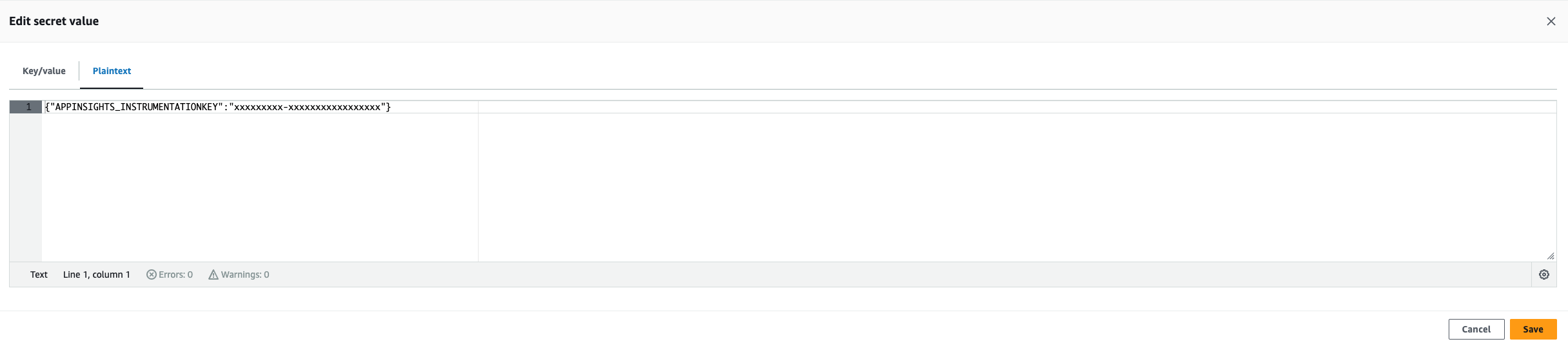Adding secrets to an application
Secrets required for an application at runtime can be stored in AWS Secrets Manager. The below guide explains how to
create and store secrets in AWS Secrets Manager (in this example, APPINSIGHTS_INSTRUMENTATIONKEY) and how to access them from your namespace.
In practice, many of the secrets you will use in your applications are created automatically (e.g. database credentials). But if you have any third party application secrets, you can use this guide to create, store and make them available to your application.
Pre-requisites
This guide assumes the following:
- You have a namespace created on the Cloud Platform.
- You have enabled AWS console access to view AWS resources created in your namespace.
- You have deployed your application. See Deploying an application to the Cloud-Platform
Configuring secrets using AWS Secrets Manager
Create secret(s) in AWS Secrets Manager
The Cloud Platform team have created a module called cloud-platform-terraform-secrets-manager which enables users to easily create all resources required to use AWS Secrets Manager. Follow the example provided in the module to create secret(s) in AWS Secrets Manager.
Once the PR is merged and applied, the following resources will be created:
- A secret entry per secret in AWS Secrets Manager
A SecretStore in your namespace
This specifies the
external-secretsprovider will be used to retrieve the secret from AWS Secrets Manager.kubectl -n <namespace> get secretstores.external-secrets.ioAn ExternalSecret in your namespace
There will be an external secrets entry for each Kubernetes secret managed in AWS Secrets Manager.
kubectl -n <namespace> get externalsecrets.external-secrets.io
Store the secret value using AWS console
Login to the AWS console, search for
Secrets Managerand navigate to the secret created in the previous step.Click on the secret and then click on
Retrieve secret value. If this is your first time accessing the new secret, you will see an errorFailed to get the secret value:This is expected, since we haven’t added a value just yet!
Next, click on
Set secret value.Secrets from
kubernetes_secretare referred as a key-value pair inside the app. Hence use the format{"key":"value"}when storing the value. You will need to set this as aPlaintextvalue initially:Then Click on “Save”.
On subsequent viewing and editing of your secret value, you will be able to view and edit it in either the
Key/valueorPlaintexttab views.List secrets in your namespace
Once the secrets value has been entered using AWS console, you will see a kubernetes_secret generated with the name and key given for every secret created in Step 1.
You can check if the kubernetes_secret has generated using below command:
kubectl -n <namespace> get secrets NAME TYPE DATA AGE default-token-hz7z7 kubernetes.io/service-account-token 3 26d reference-app-secret Opaque 2 64mNote: It takes a few minutes before the kubernetes_secret is generated after saving the secret value on the console for the first time.
You can check the secret_key by retrieving the secret using below command and looking at the
datasection:$ kubectl -n yournamespace get secret reference-app-secret -o yaml apiVersion: v1 data: APPINSIGHTS_INSTRUMENTATIONKEY: xxxxxxxx-xxxx-xxxx-xxxx-xxxxxxxxxxxx kind: Secret metadata: annotations: kubectl.kubernetes.io/last-applied-configuration: | {"apiVersion":"v1","data":{"APPINSIGHTS_INSTRUMENTATIONKEY":"xxxxxxxx-xxxx-xxxx-xxxx-xxxxxxxxxxxx"},"kind":"Secret","metadata":{"annotations":{},"name":"demosecret","namespace":"yournamespace"},"type":"Opaque"} creationTimestamp: "2020-04-28T14:24:27Z" name: reference-app-secret namespace: yournamespace resourceVersion: "239748077" selfLink: /api/v1/namespaces/dstest/secrets/ reference-app-secret uid: 5bd08c63-5f29-452f-a0ec-4d26404411e6 type: OpaqueAccess the secret from your namespace
In your deployment file, you can refer the secret as:
spec: containers: - name: django-demo-container image: 754256621582.dkr.ecr.eu-west-2.amazonaws.com/cloud-platform-reference-app:1.0.0 ports: - containerPort: 8000 env: - name: <ENV_VARIABLE_NAME> valueFrom: secretKeyRef: name: <SECRET-NAME> # This is the name of the kubernetes_secret you created in Step 1 `k8s_secret_name` key: <SECRET-KEY> # This is the key you have given for the secret value in the AWS ConsoleFor example, if you are using the secret
APPINSIGHTS_INSTRUMENTATIONKEYin your application, you can refer it as:spec: containers: - name: django-demo-container image: 754256621582.dkr.ecr.eu-west-2.amazonaws.com/cloud-platform-reference-app:1.0.0 ports: - containerPort: 8000 env: - name: APPINSIGHTS_INSTRUMENTATIONKEY valueFrom: secretKeyRef: name: reference-app-secret # This is the name of the kubernetes_secret you created in Step 1 `k8s_secret_name` key: APPINSIGHTS_INSTRUMENTATIONKEY # This is the key you have given for the secret value in the AWS Console
Updating the secret value
When the secret value needs updating/rotating, the value needs to be updated in the AWS Console and the application needs to be restarted to use the new secret value.
Follow the below steps to perform the update:
- Login the AWS console and navigate to the secret created in Step 1.
- Click on
Retrieve secret valueand then click onEdit. - Update the secret value and click on
Save. Delete the kubernetes_secret using below command:
kubectl -n <namespace> delete secret <kubernetes_secret_name>New kubernetes_secret with the same name and with the new secret value will be generated.
Restart the application to use the new secret value.
Setting up alerts for changes to a secret
The Cloud Platform team have added custom metrics to monitor AWS Secret Manager events using Prometheus. You can view the
metrics in the Prometheus UI by searching for secretsmanager_
Below is the example of a PrometheusRule to alert for secretmanager events:
apiVersion: monitoring.coreos.com/v1
kind: PrometheusRule
metadata:
namespace: <YOUR_NAMESPACE>
labels:
role:
name: prometheus-custom-rules-secretsmanager
spec:
groups:
- name: application-rules
rules:
- alert: SecretsManagerPutSecretValue
expr: secretsmanager_put_secret_value_sum{exported_job="secretsmanager", secret_id="arn:aws:secretsmanager:eu-west-2:754256621582:secret:<your-secret-arn>"} > 0
for: 1m
labels:
severity: <severity>
annotations:
message: |
{{ $labels.secret_id }} has had {{ $value }} PutSecretValue operations recently.
{{ $labels.user_arn }} has had {{ $value }} PutSecretValue operations recently.
runbook_url: <runbook_url>
dashboard_url: <dashboard_url>
These metrics are exported from CloudTrail to Cloudwatch logs, which are then exported to the live cluster by being scraped by Prometheus.
The scraping interval between each of these components affect the latency of the metrics being viewable in Prometheus..
Please use this information as a notification of a recent change to your secret and not as a real time alert.
FAQs
kubernetes_secret is not generated for the created AWS Secret Manager secret?
If you do not see a kubernetes_secret generated for the any of the secret created in Stepa above, check the following:
- Is the secret value updated in AWS console?
- Is there any error in the external secret resource? You can check this by running:
kubectl -n <namespace> describe externalsecrets.external-secrets.io eks-external-secret-<k8s_secret_name>
Configuring secrets manually using kubenetes_secret
This section covers creating secrets using kubernetes_secret by encoding values into the secret objects.
See kuberenetes using secrets as environment variables for detailed information on providing values from kubernetes secrets to pods.
Create your AWS Credentials access key (making a note of the aws_access_key_id and aws_secret_access_key)
Base64-encode your secret
In this example aws_access_key_id is ‘AKIAFTKSAW15HJLOGD’. Issue the following command to base64-encode:
echo -n 'AKIAFTKSAW15HJLOGD' | base64
This will return the encoded id ‘QUtJQUZUS1NBVzE1SEpMT0dE’
In this example the aws_secret_access_key is ‘G8HJPMHVGFHK4547GFDSHHJJ’. Issue the following command to base64-encode:
echo -n 'G8HJPMHVGFHK4547GFDSHHJJ' | base64
This will return the encoded secret ‘RzhISlBNSFZHRkhLNDU0N0dGRFNISEpK’
Creating the secret
Create a secrets.yaml file similar to:
apiVersion: v1
kind: Secret
metadata:
name: demosecret
type: Opaque
data:
aws_access_key_id: QUtJQUZUS1NBVzE1SEpMT0dE
aws_secret_access_key: RzhISlBNSFZHRkhLNDU0N0dGRFNISEpK
issue the following command:
$ kubectl -n yournamespace apply -f secrets.yaml
secret "demosecret" created
Listing the secrets in a namespace
$ kubectl -n yournamespace get secrets
NAME TYPE DATA AGE
default-token-hz7z7 kubernetes.io/service-account-token 3 26d
demosecret Opaque 2 5d
Updating the secret
You can update an existing secrets file by creating a secrets.yaml file, updating secret name to point to an existing secret and appending new entries to the file.
Decoding a secret
Secrets can be retrieved via the kubectl get secret command. For example, to retrieve the secret you created:
$ kubectl -n yournamespace get secret demosecret -o yaml
apiVersion: v1
data:
aws_access_key_id: QUtJQUZUS1NBVzE1SEpMT0dE
aws_secret_access_key: RzhISlBNSFZHRkhLNDU0N0dGRFNISEpK
kind: Secret
metadata:
annotations:
kubectl.kubernetes.io/last-applied-configuration: |
{"apiVersion":"v1","data":{"aws_access_key_id":"QUtJQUZUS1NBVzE1SEpMT0dE","aws_secret_access_key":"RzhISlBNSFZHRkhLNDU0N0dGRFNISEpK"},"kind":"Secret","metadata":{"annotations":{},"name":"demosecret","namespace":"yournamespace"},"type":"Opaque"}
creationTimestamp: "2020-04-28T14:24:27Z"
name: demosecret
namespace: yournamespace
resourceVersion: "239748077"
selfLink: /api/v1/namespaces/dstest/secrets/demosecret
uid: 5bd08c63-5f29-452f-a0ec-4d26404411e6
type: Opaque
In this case, the values will be shown Base64-encoded
You can also use the cloud-platform CLI tool to view and Base64-decode the secret, like this:
cloud-platform decode-secret -n yournamespace -s demosecret
This will output the secret as JSON, with the values base64-decoded.
Using the secret in your applications
To use a secret you need to tell kubernetes to put its value in an environment variable which your application container can access. You will usually specify this in your application’s deployment.yaml file.
The following example sets an AWS_ACCESS_KEY_ID environment variable in the environment of the django-demo-container.
The value of AWS_ACCESS_KEY_ID comes from the secret called demosecret which is a hash with a key called aws_access_key_id, and the value of that key will become the value of the environment variable AWS_ACCESS_KEY_ID.
spec:
containers:
- name: django-demo-container
image: 754256621582.dkr.ecr.eu-west-2.amazonaws.com/cloud-platform-reference-app:django
ports:
- containerPort: 8000
env:
- name: AWS_ACCESS_KEY_ID
valueFrom:
secretKeyRef:
name: demosecret
key: aws_access_key_id
- name: AWS_SECRET_ACCESS_KEY
valueFrom:
secretKeyRef:
name: demosecret
key: aws_secret_access_key
When you reference a secret in this way, kubernetes takes care of the base64-decoding for you - you don’t need to base64-decode the value in your code.